(( How to... )) Resizing photos
Introduction
I guess you all have tried to upload images and got the message "File size is too big" or similar. This tutorial shows you how to resize your image so it gets smaller.
Example 1: SumoPaint.com
Step 1
Go to http://www.sumopaint.com/app. If you can't see the application that appears, you have to install flash player (do that here).
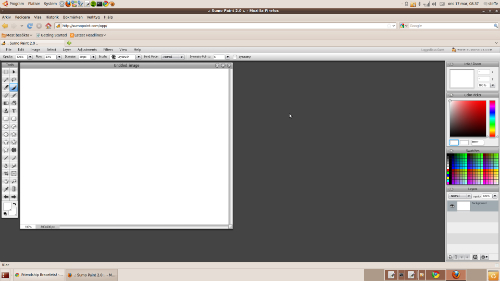
Step 2
Click File > Open from my computer... and then choose your image file.
Step 3
If your image has a too big area (width and/or height) for the purpose, you are recommended to resize it. For example: a photo should have the width about 600 pixels and an avatar/profile pic may have the width of 100pixels.
You can do this by clicking Image > Image size.... Check the "Constrain proportions" checkbox and choose your new image size. Click OK.
Step 4
Click File > Save to my computer..., choose JPG and try the quality 50%. You may have to lower the quality even more but try that for now. Press "Save" and choose your save destination.
Step 5
Check the new file size by right-clicking on it and choose Properties.
Done!
Example 2: Shrinkpictures.com
Step 1
Go to http://www.shrinkpictures.com/
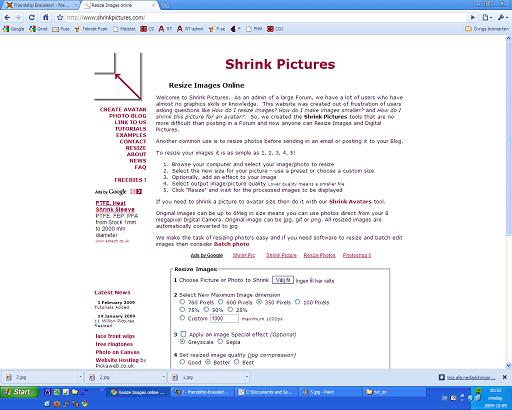
Step 2
Choose your image file and desired image dimensions. Click Resize.
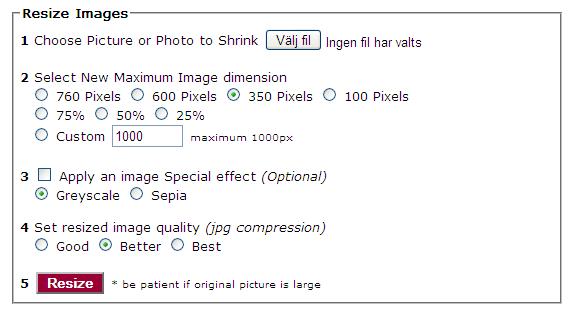
Step 3
Download the image by clicking "Download this picture Now".
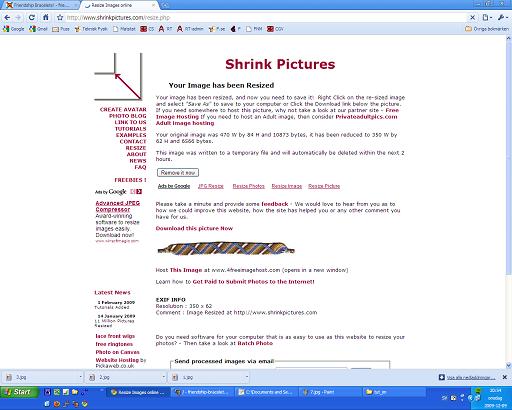
Step 4
Done! If you rather want to do it in MS Paint, take a look at the next example.
Example 3: Microsoft Paint
Step 1
Open MS Paint.
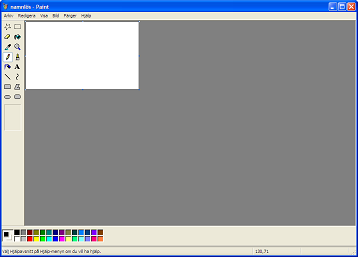
Step 2
Open your image. (File > Open)
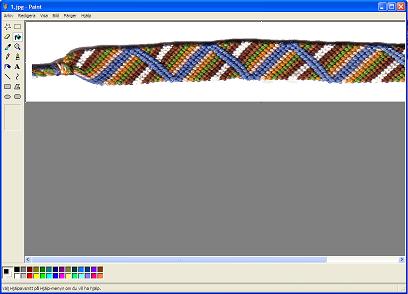
Step 3
Choose Image > Resize from the menu.

Step 4
Choose your new image proportions. In this example, I type in 40% in both height and width fields. Click OK.
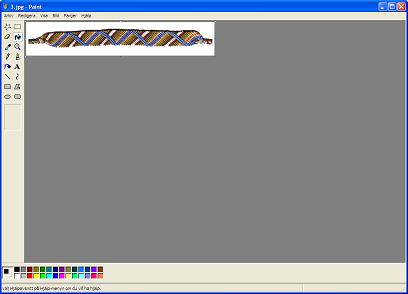
Step 5
Save it by clicking File > Save...
Step 6
You now have a smaller image. To check its filesize, right-click on the file and choose Properties.
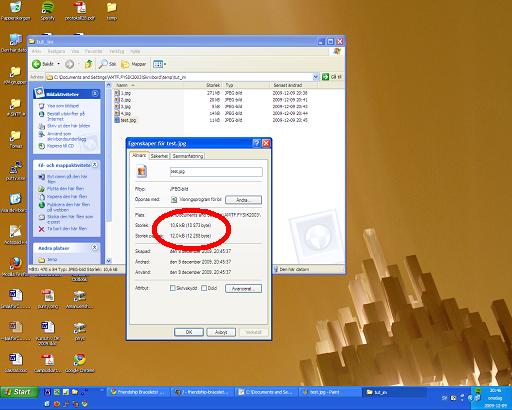
Another (French) Program: WaibeImages
If ever you speak or understand french, you can also use Waibe Image. You can download it there http://images.waibe.fr/
Just follow the instructions given by the program.
This program only allows you to resize the pictures in a folder. You can't resize them one by one.
/!\ This program only work on Windows devices
Editors
The original author of this tutorial is Stefan but it was also edited by Ducttape10, akoni_hawaii, Sareana, Hayley636, chikichimp123, Jeckle, roqueantonio, k_marie, K4yk4y101, Alicat, chitra, Kestrel and Freigeist.




Comments